Save Time By Saving Quotes and Designs Online
Maybe you need to confirm with the boss that they’re happy to proceed with the order; maybe you need to check with your client that they’re happy with the price; or maybe you need to wash your hair and want to continue designing online later! Whatever it is, our new Save your Quote and Save your Design features make it that little bit easier for you to return to our website to complete it later, maybe with a cup of tea. There’s no need to re-quote or re-enter details - Just pick up right where you left off to save time and get the job done without added frustrations!
How to Save a quote
- Firstly you will need to set up an Easy Signs account to access these awesome features, which is super easy! Check out our Customer Accounts Blog to get the full run down and tour of your account!
- Now go to one of our many great product pages and fill out the required fields to generate your instant quote.
- Under the green button select Save Quote.
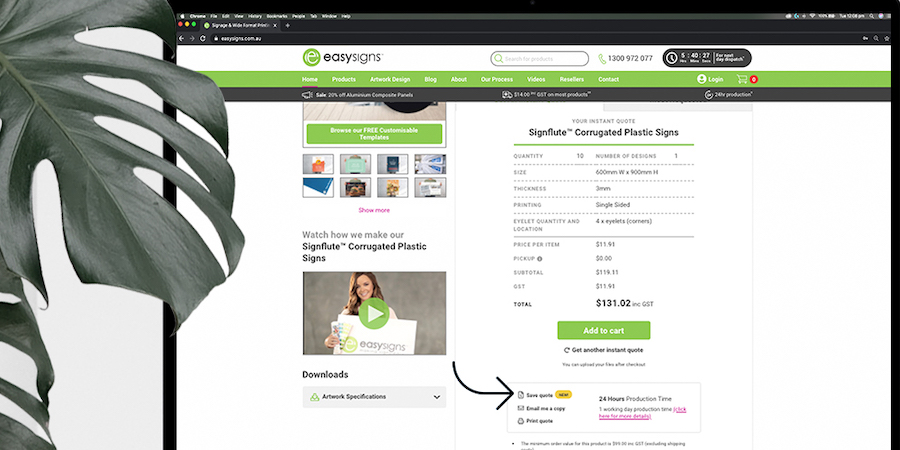
A pop up will appear either asking you to log in. If you’re already logged in, it will instruct you to fill out the details and account that would like to save the quote under. If you have multiple accounts for personal and business you can organise your quotes according to the required account. Then just click Save Quote.
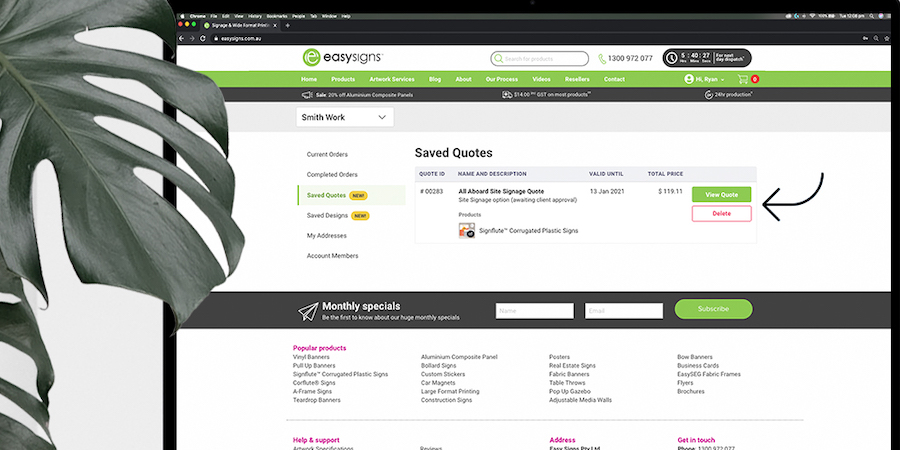
- You will then be redirected to your account profile where you will be able to view and access your saved quotes!
Click View Quote and a pop up will appear - here you can print and email your quote or delete it if necessary. Please note all quotes will remain here for 1 month unless manually deleted.
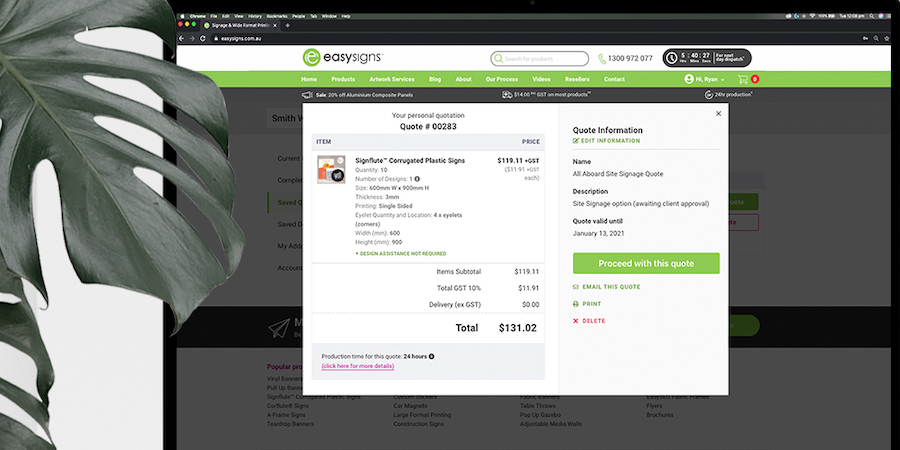
If you wish to continue with the order just click Proceed With This Quote and you will be asked how you’re going to supply the print-ready artwork. Once you select an option (Design Online will redirect you to our Design Tool) click Proceed With This Quote and it will add it to your cart so you’re ready to check out!
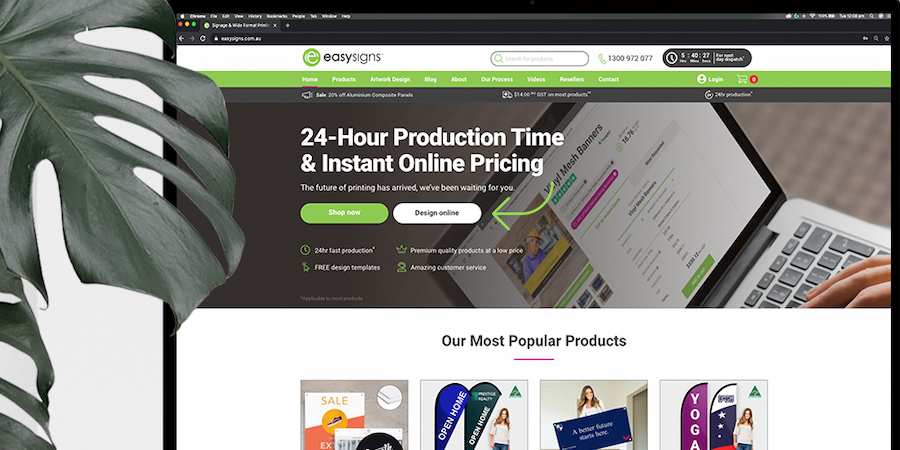
How to Save a Design
- Firstly you will need to set up an Easy Signs account to access these awesome features, which is super easy! Check out our Customer Accounts Blog to get the full run down and tour of your account!
- On our homepage click Design Online, this will take you to our range of products that have our amazing Online Design Tool feature.
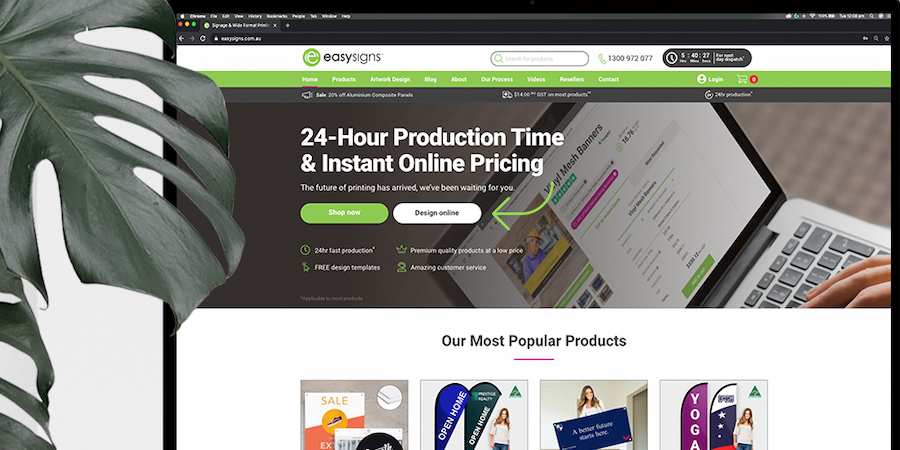
When you have selected and clicked your product you will be directed to the product page - here just fill out the required fields to generate your instant quote. Make sure you select Design My Own Online in the Artwork supplied section.
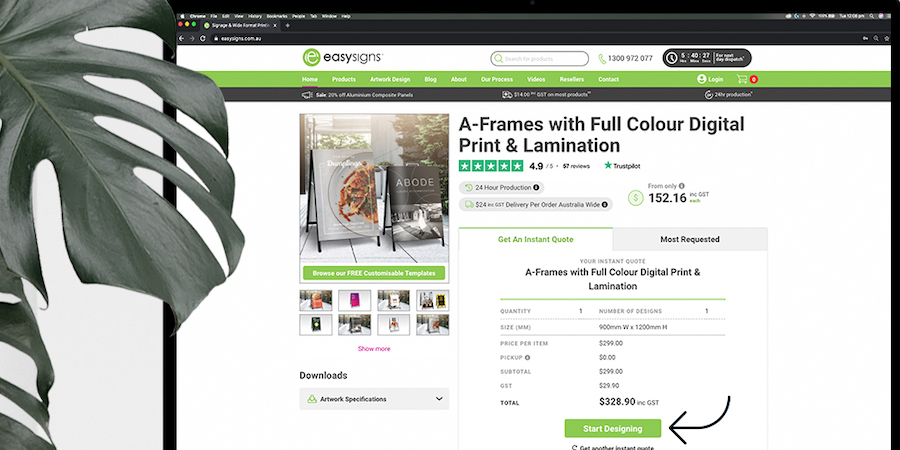
Click the green Start Designing button. This will take you to the range of customisable templates made by our talented Artwork Team, hover over which one you want to customise and click Customise.
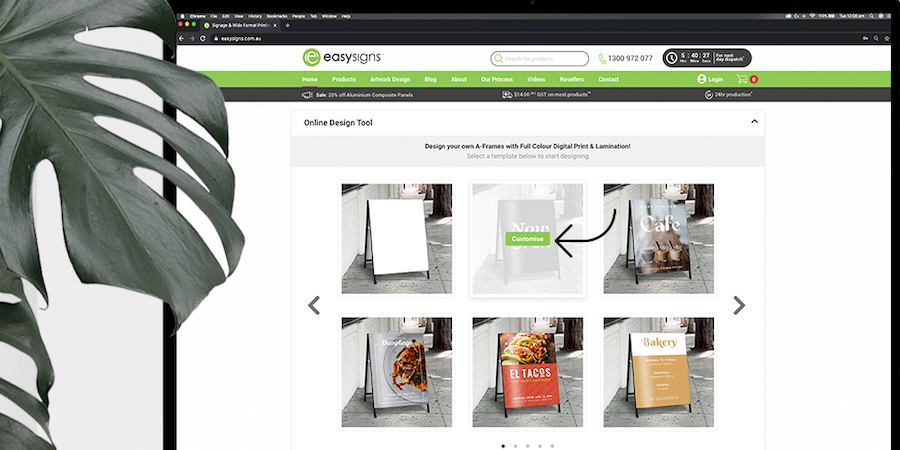
You will now be redirected to the Design Tool - here you can get creative with the range of tools suited to all skill levels. Once you’re happy with your design select Save Your Design.
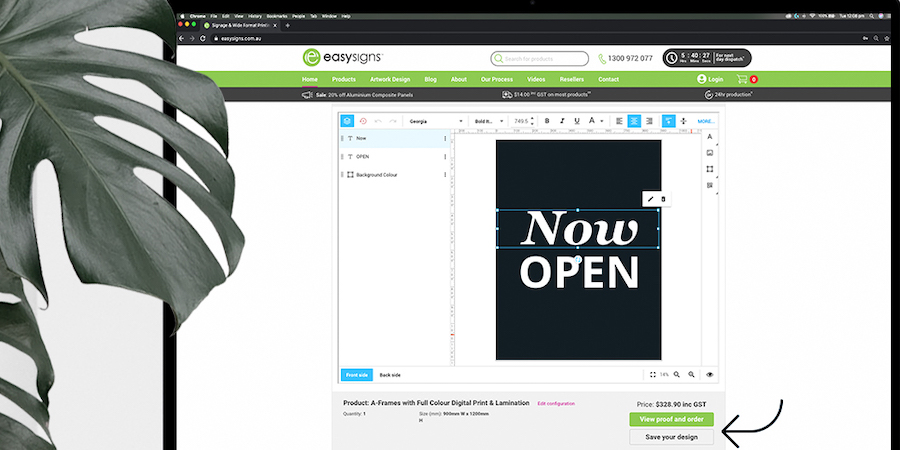
A pop up will appear either asking you to log in. If you’re already logged in, it will instruct you to fill out the details and account that would like to save the quote under. If you have multiple accounts for personal and business you can organise your designs according to the required account. Then just click Save Design.
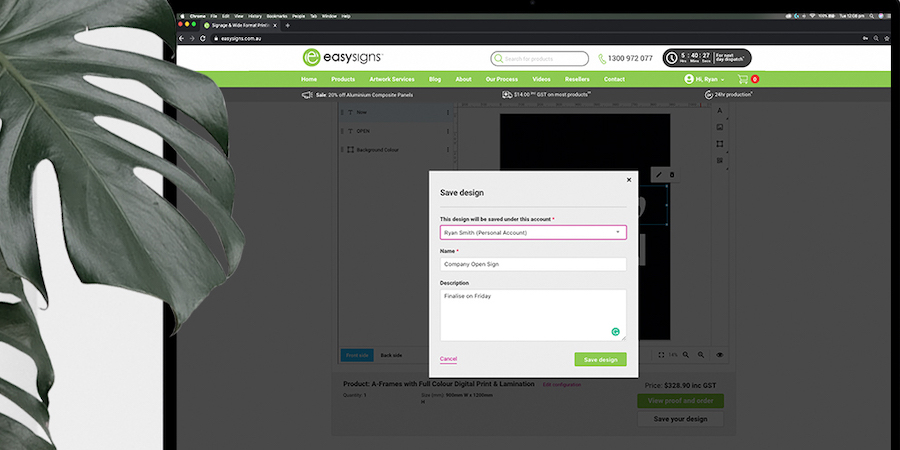
Now head to your account profile by selecting the Hi, your name icon in the top right section of the menu bar and click which account you saved your design to. You will then be redirected to your account profile where you will be able to view and access your saved designs!
Click the Saved Designs button - here you will be able to either go back to the Design tool so you can continue editing your design by clicking Load Design In Editor, or you can edit/remove the details of your design by selecting Edit Details. Please note all designs will remain here for 1 month unless manually deleted.
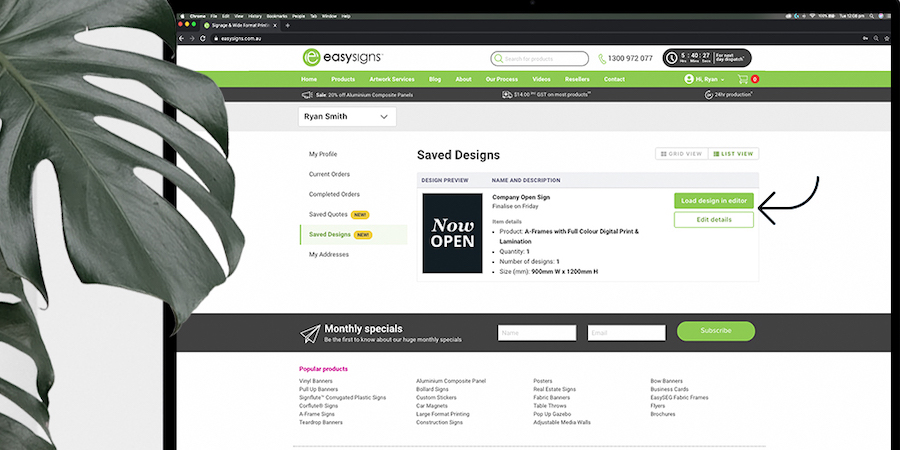
If you wish to continue with the order just click Load Design In Editor and you will be redirected to the design tool page. Here you just need to select View Proof And Order. Once you approve your design either add it to your cart or if you’re ready to proceed you can head straight to checkout!
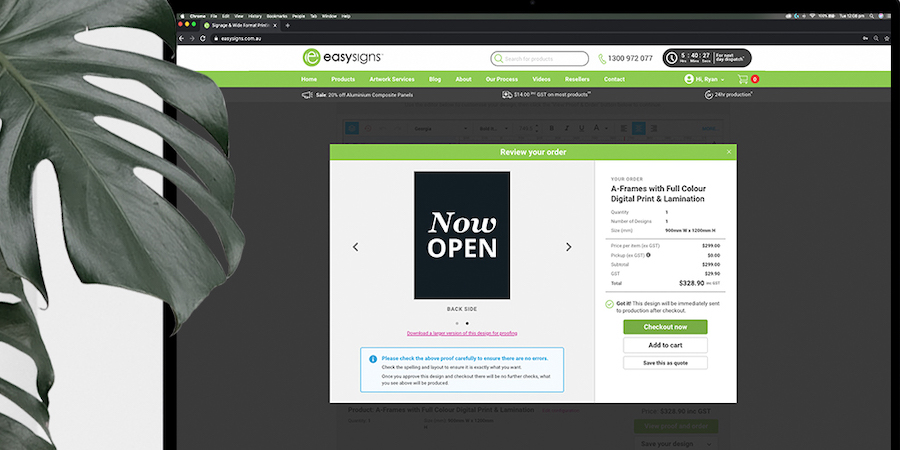





 $14
delivery on most products**
$14
delivery on most products**
 24hr production*
24hr production*